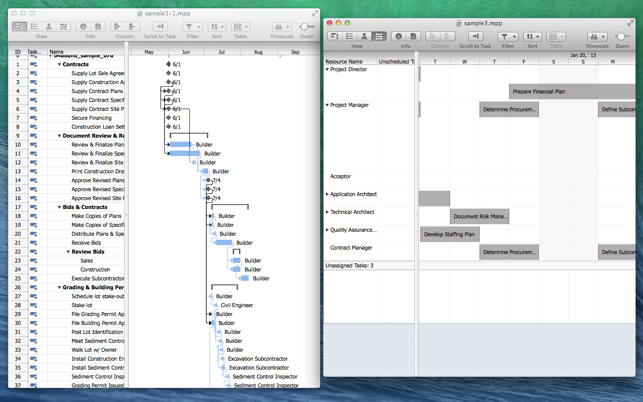價格:免費
更新日期:2016-12-31
檔案大小:20.5 MB
目前版本:3.2
版本需求:OS X 10.9 或以上版本,64 位元處理器
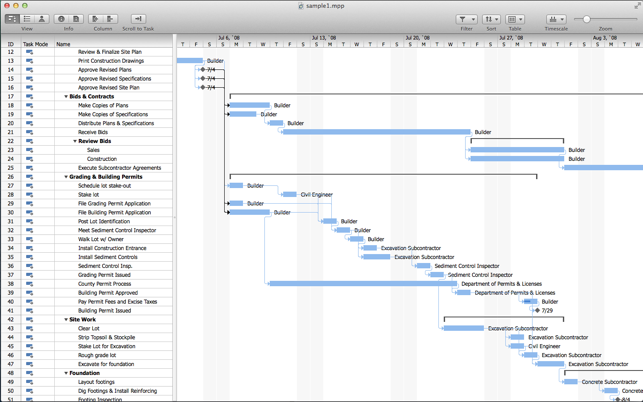
Seavus Project Viewer is a complete viewer for Microsoft Project, specially designed for project members who only need to open and view MS Project files (.mpp files).
The only Project Viewer for Mac with support for Microsoft project files (.mpp) created in Microsoft Project 2016 Admin Preview.
Take control of your project, increase your project execution, project control and monitoring processes by providing the same information to all users involved in a project.
With Seavus Project Viewer you can track you project plans using:
• Gantt Chart view
• Task Sheet view
• Resource Sheet view
• Task and Resource tables
• Task and Resource filters
• Timescale formatting
• Sort task and resources
• Date Format Support
• Multi-language support
- English
- German
- French
- Spanish
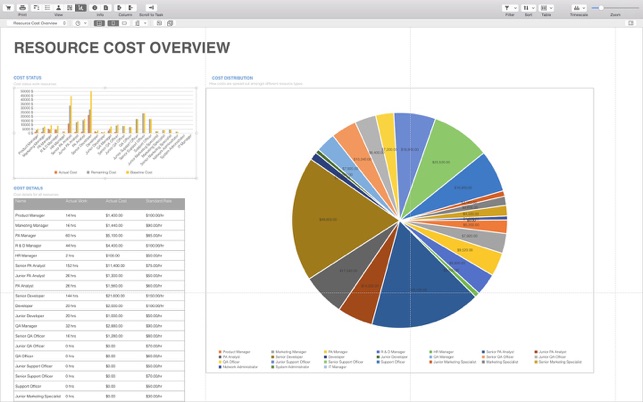
- Russian
- Portuguese (Brazil)
- Chinese
Seavus Project Viewer Premium (available as In-App purchase):
1. Create and Customize Graphical Reports as in Microsoft Project 2013
You can get a quick overviews of your project in matter of seconds, see the status of all resources assigned to your project’s tasks or instantly visualize the cost variance for your project’s task and resources. Choose the report you need from all available reports, or simply add relevant charts (types and layouts) and tables and share the results with your team.
Bring Professional Graphical Reports to instant visualization of your project status. The graphical reports are available for Microsoft project files (.mpp) created in any MS Project Version - not just MS Project 2013.
The following categories and reports are available, as in MS Project 2013:
Dashboard category:
- Cost Overview
- Work Overview
- Project Overview
- Upcoming Tasks
Resources category:
- Resource Overview
Cost category:
- Cost Overruns
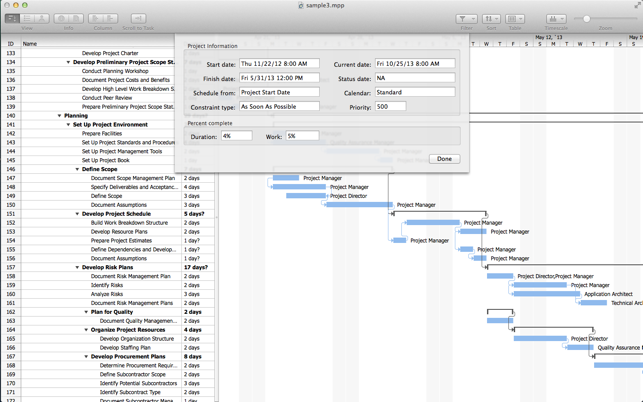
- Resource Cost Overview
- Task Cost Overview
2. Print
The process of printing the information you need is simple as clicking a button with previously refined and customized existing views.
• Select the view that best presents the information you want - you can apply different tables or filters, or change the way tasks, resources, or assignments are sorted.
• Preview a view before it is printed - previewing a view can help you verify content and display changes you made so you can adjust them again if necessary.
• Specify the options you want - you can print a range of pages (defined by page numbers) and print multiple copies. You can make changes to the way a printed view looks by specifying page setup options such as: page orientation, scale, paper size and date range. Also, you can compress the project plan on specific number of pages.
3. Team Planner View
The Team Planner view belongs to the resource assignment category of views presenting the assigned tasks as well as the tasks that are not assigned to anyone (such as milestones or ordinary tasks).
The Team Planner view allows project’s responsible to clearly and quickly see what their team is doing at any given point in the project schedule.
Project Managers, Team leads can use Team Planner view to:
• View tasks graphically while still having access to detailed information about the assigned resources;
• View the tasks in the project plan that are unassigned;
• View the unassigned areas and unscheduled areas in the project plan.
- 1 month subscription – $1.99 USD
- 6 months subscription – $4.99 USD
- 12 months subscription – $6.99 USD

Subscriptions may be managed by the user and auto-renewal may be turned off by going to the user's Account Settings after purchase. No cancellation of the current subscription is allowed during active subscription period.
Information regarding the privacy policy and terms of use can be found on the following link: http://www.seavusprojectviewer.com/privacy.